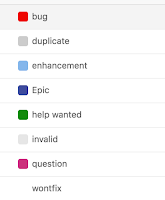So.. Having successfully made rhubarb wine a few months back as can be seen here we decided to make some Apple and Blackberry wine. Here's how it went and how you can make your own.
Ingredients
----
----
Apples : 7.8kg
Granulated Sugar : 7.8kg
Black berries : 7.8kg
Lemons: 3
Lemons: 3
Yeast : 2 sachets
Yeast Nutrient : 5 tsp
Pectolase
--------------------------
--------------------------
********************
Lesson 1: You may get funny looks when buying all the ingredients
********************
Process
- Chop the apples and black berries (blending the apples releases more juice) and throw these into a tub along with the sugar, 27L of boiled water, lemon juice and sugar.
- Once the mixture is cool add the Pectolase. This will "reduce the risk of pectin hazes and also increases the yield from the juice pulp".
- After 24 hours add the yeast and yeast nutrient.
********************
Lesson 2: Fermentation can get messy. Catch back blow with a glass.
********************
- Leave for 1 week before checking that fermentation is complete using the hydrometer from the wine making kit purchased
- Once Fermentation is complete you will want to transfer the wine to its new tub to get out all the berries and apple. This can be fairly tricky and messy. You will want to set some time aside for doing this and you will need to squeeze the apples and berries to get all the juice goodness out of them!
- Leave the mixture for a month before repeating the procedure again, remembering to filter the fine as it comes through. Repeat this until the colouring looks as you'd like and/or your patience runs out.
- Clean your bottles and sterilise before bottling.
- Give to family and friends.